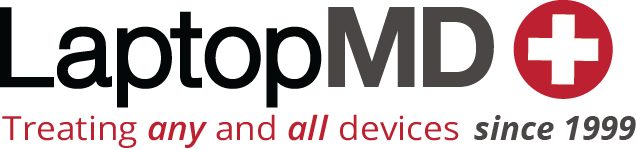Ask Dr. Z: Why is my laptop so hot?
Ask Dr. Z: Why is my laptop so hot?

Dear Dr. Z, my laptop is always running hot! I’ve had it for about three years, and for the past couple months it’s been loud and hot. I bought a fan for it, but it’s not really making a difference. What can I do?
James in
 Hello James, I understand your concern. Dealing with a loud, hot computer can be very annoying, not to mention harmful to the internal structure of your laptop. The source of the heat could be one of many things, but it’s most likely related to two things in conjunction: your computer memory and your fan.
Hello James, I understand your concern. Dealing with a loud, hot computer can be very annoying, not to mention harmful to the internal structure of your laptop. The source of the heat could be one of many things, but it’s most likely related to two things in conjunction: your computer memory and your fan.
If you’ve had your laptop for over two years, there’s a good chance that the programs you’re now running take up more memory than you have. Additionally, if you have never cleaned your fan, it could be clogged up by dust, debris and even troll people. OK, the latter is really unlikely, but the dust and debris are there for sure.
RAM
Every laptop runs off of RAM, or Random Access Memory. Simply put, it’s the space a computer in relies on to operate applications. RAM is temporary storage your laptop utilizes to access programs more easily.
Think of it like this: You probably won’t be wearing any heavy coats or sweaters this summer, otherwise you may be as hot as your laptop. You may decide to put your heavy wardrobe in the attic, while placing your tank tops and cargo shorts in the closet for your easy access.

Easy Access!
RAM is essentially that closet. It makes no sense for a program that’s not open to be using valuable memory, so computers are devised to allot access memory only to those applications that are running. The more RAM you have, the more programs you can run at once.
If you don’t have a lot of RAM though, it will become difficult to run programs that take up a lot of memory. Videos in particular will be difficult to view smoothly, since they typically use a lot of memory. Videos ran on laptops with minimal RAM will often play choppy, if at all.
If you cram your outdated RAM to the limit, your RAM chips are being overworked and they will start to get hot, which affects the rest of your computer. When you run around a lot, you need a cool down right? It works the same way for RAM.
The best solution for this problem is to get more RAM by buying more chips or getting your existing chips repurposed. Your computer has memory slots in which you can place RAM chips in. The chips are available at most technology retailers and at computer services.
Could it be your fan?

Don’t let this happen!
If you have a suitable amount of RAM but your Laptop is still running hot or randomly cutting off, it’s probably your laptop’s fan that are the issue. When your computer is running resource intensive programs or is kept on for a long time, the internal components are getting worked heavy. Your fans work to cool the internal components of your computer and keep the sensitive diodes and processors inside from overheating.
Fans generally lose function from two things:
• Your fan/vents may become clogged with dust and debris, which will hinder the circulation and keep your computer from properly cooling.
• Dropping your laptop may chip or break the fan.
Many people turn to external laptop coolers in these situations, but unless they’re perfectly placed under your hard drive they can be ineffective. It’s better to try all you can from the inside out before you start looking for external solutions.
Check out the vents on the back, sides and bottom of your laptop. Blow them out with air cans, or even a vacuum cleaner hose. Getting rid of excess debris can do wonders for the circulation of air throughout your laptop.
 If you’re brave enough, you can even carefully open your laptop and clean out the fan yourself. There are various sites and youtube tutorials that help you, though if you’re not technically inclined it may be best left to a professional.
If you’re brave enough, you can even carefully open your laptop and clean out the fan yourself. There are various sites and youtube tutorials that help you, though if you’re not technically inclined it may be best left to a professional.
Whatever you do though, make sure you take action on that hot laptop, because the last thing you need is for it to breakdown right before an important deadline.
After you fix it, you can also monitor your computer’s internal temperature with applications such as RealTemp, Speedfan, Coretemp.
Hope this helps James!